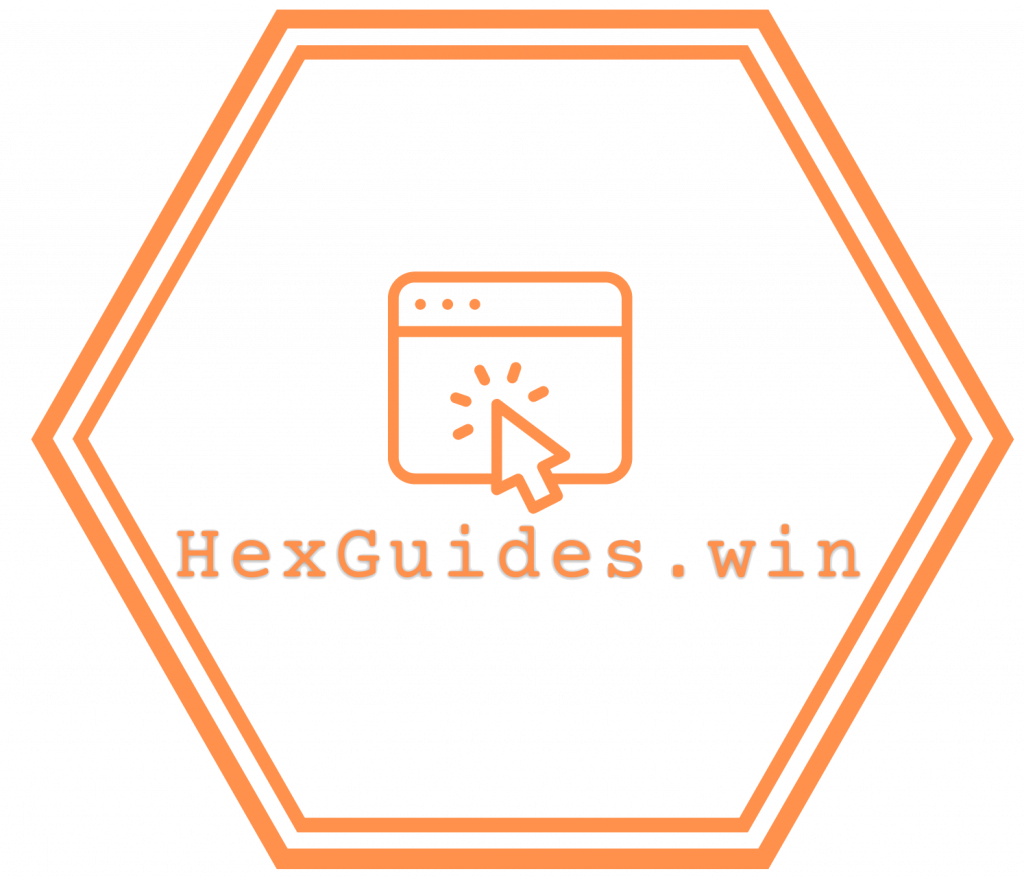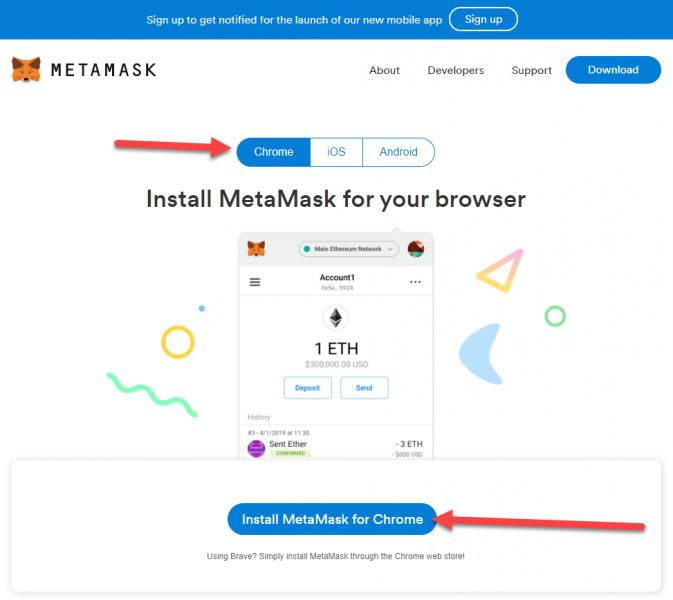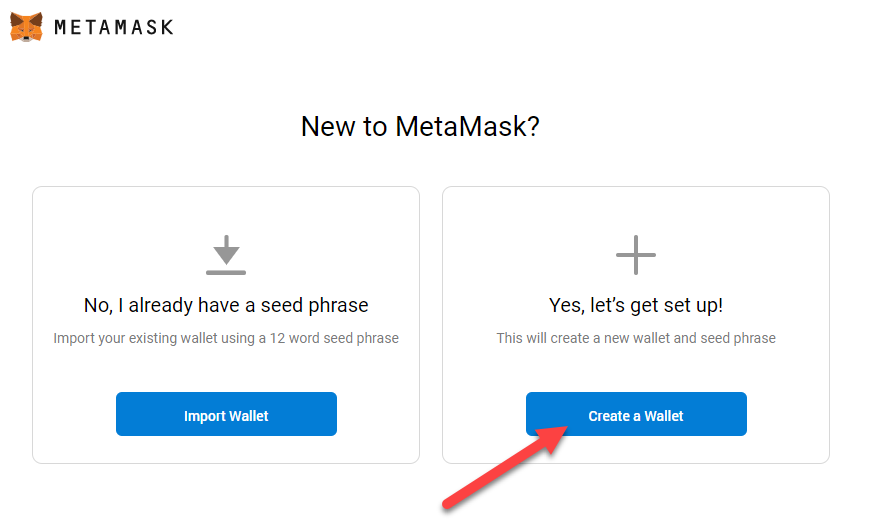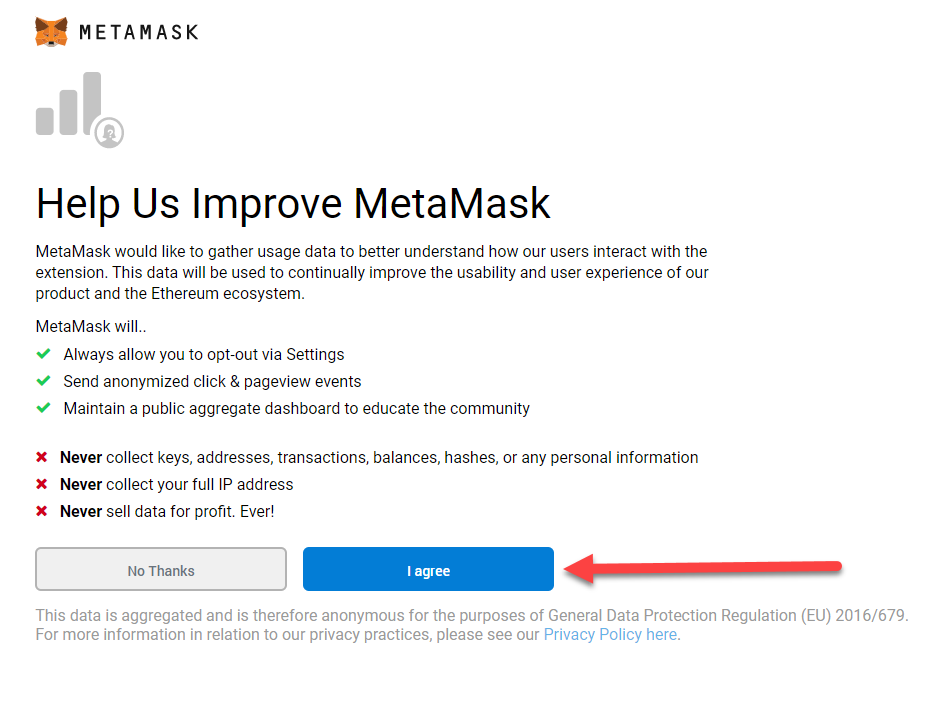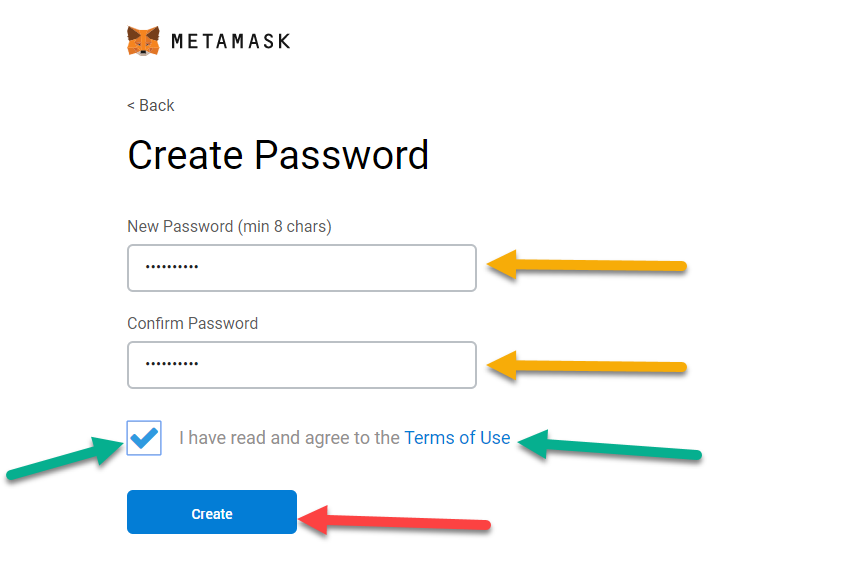How To Buy Ethereum
This guide will walk you through how to install Metamask
About MetaMask
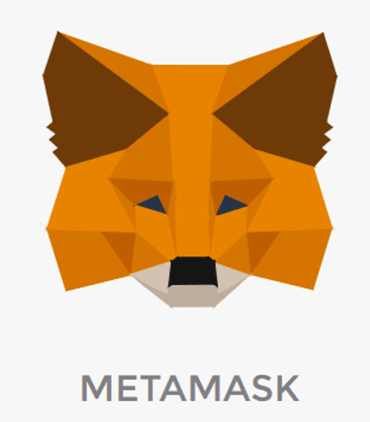
Metamask is an ethereum wallet browser extension that is available on Google Chrome, Firefox, and Brave.
Metamask will also allow you to interact with HEX and other Dapps on the Ethereum blockchain.
This guide is specific to Google Chrome, but similar steps can be followed if using Firefox or Brave browsers to install Metamask.
1. Go to the Metamask website

Open google chrome and go to https://metamask.io.
When the page opens, click on the Download button.
5. Click on the Get Started Button

After the download is complete, you will notice that a new tab opens (green arrow).
You will also notice the little fox head, which is the MetaMask logo added as one of your chrome extensions (orange arrow)
Lastly, click on the Get Started button (red arrow)
9. Reveal Secret words and backup wallet.

It is important to back up your wallet. You can do that by copying the secret backup phrase that is displayed after clicking Click Here to Reveal Secret Words (red arrow).
The tips section (highlighted green box) offers tips on how to backup this phrase.
Once you reveal the secret words, the next button will be available.
10. Select the word boxes in the order you copied in the previous step.

Click the word buttons in the order you wrote them in the previous step.
As you click a word button, they will appear in the upper rectangular box. All word buttons will need to be selected before proceeding to the next step
12. Click the All Done button
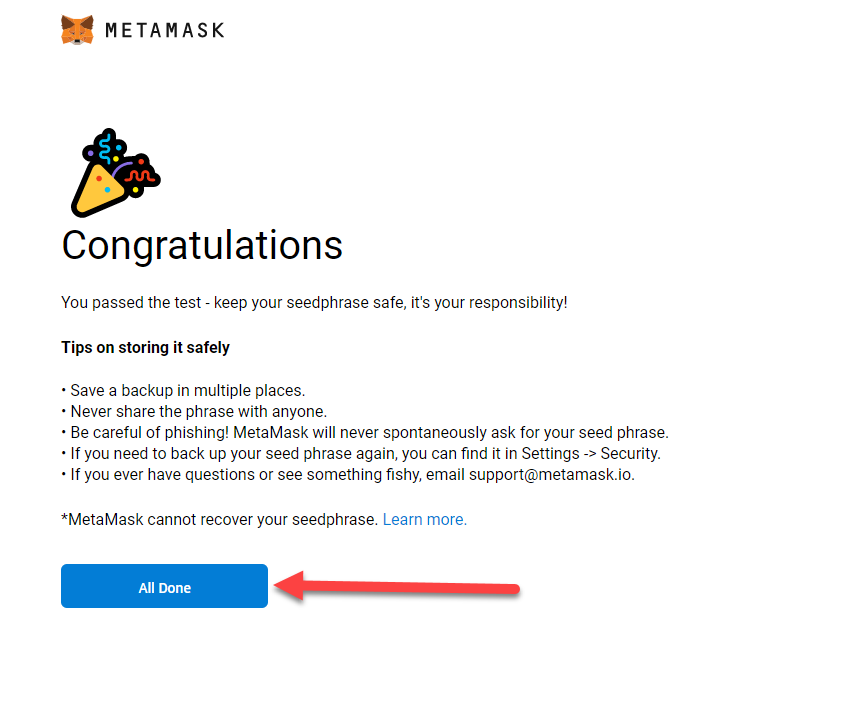
This screen shows that you have successfully entered the correct backup word combination.
Click the All Done button.
Did you Like this Guide?
Did you find this guide helpful?
ETH or HEX Donations are appreciated!
Wallet Address: 0xE84eB41427d413AD136dCa7b986163842304fede